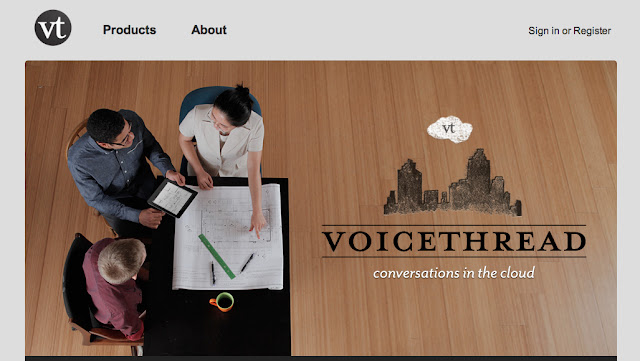What is SlideShare?
SlideShare is a large virtual community for sharing presentations (especially PowerPoint presentations). SlideShare also supports PDF documents, Word documents, videos, and webinars (by syncing mp3 audio to make it like a podcast). Individuals can also comment, favorite, and download presentations from the website. Organizations also upload documents to share ideas, connect with one another, conduct research, and generate leads for business purposes. The fun thing about SlideShare is that you can download each presentation and either reuse or remix the presentation, allowing you to use a bit of the information, but not all of it.
Is it free?
SlideShare is free. There's an option where you can choose the entire program to be free. With this, you receive just BASIC settings, uploads and shares. But, if you want to go beyond this and get extra perks, there are different tiers: Silver, Gold, and Platinum. The descriptions of each plan are listed in the picture below:
But, if you are a teacher, this are also EDU pricing. The breakdown for the pricing is 50% off the pricing listed above. The chart below details the full amounts and how to get the upgrade:
But, if you are a teacher, this are also EDU pricing. The breakdown for the pricing is 50% off the pricing listed above. The chart below details the full amounts and how to get the upgrade:
What will SlideShare bring to your classroom?
This product can prove to be beneficial in all different grades throughout the education system. From using it in the Kindergarten classroom to create a presentation about family members to using it in 4th grade classrooms to discuss the scientific process of the life of a pumpkin to a college student creating a webinar on the reasons why we should invest in mutual funds. This tool brings an easier way to create "PowerPoint type presentations," visual aids, and slideshows in the classroom environment, all while giving the ability to share with others around the world.
How do I use SlideShare?
Below, I will show examples of how to use SlideShare.
Step 1: Upload one or more of your own files by using either button - upload (for one upload) or upload+ (for more than one upload).
Step 2: Begin to enter your information for your upload.
Step 3: After you have entered your details, hit "SAVE DETAILS." This saves all your information.
Step 4: That's it! Your file is now uploaded and can be downloaded, shared, embedded, and anything else you would like to do to it!
-Show the rules to new students
-Share student work that's the best each week
-Peer editing or review of presentations by classmates
-Presentation on oneself to allow others to 'get to know' you
-Create presentations for various academic subjects for 1:1 learning
-Collaborate with other classrooms on presentations through SlideShare
-Conference presentations for parents when they have to come in and see you
-Have students research using the topics on SlideShare for their own research projects
-Embed presentations on a specific time period into a class blog, creating a timeline with presentations
Honestly, the possibilities are ENDLESS.
How would YOU use SlideShare in your classroom? Answer in the comments on this post!
Step 1: Upload one or more of your own files by using either button - upload (for one upload) or upload+ (for more than one upload).
Step 2: Begin to enter your information for your upload.
Step 3: After you have entered your details, hit "SAVE DETAILS." This saves all your information.
Step 4: That's it! Your file is now uploaded and can be downloaded, shared, embedded, and anything else you would like to do to it!
------------------------------------------------------------------------
How can I use SlideShare in my classroom?
Below is a list of ways that this tool can be utilized in the classroom:
-Show the rules to new students
-Share student work that's the best each week
-Peer editing or review of presentations by classmates
-Presentation on oneself to allow others to 'get to know' you
-Create presentations for various academic subjects for 1:1 learning
-Collaborate with other classrooms on presentations through SlideShare
-Conference presentations for parents when they have to come in and see you
-Have students research using the topics on SlideShare for their own research projects
-Create photo brochures of countries that are being studied in a foreign language classroom
-Use as a teaser of what the days events will hold - specific subjects you're going to go over
-Vocabulary words - describe the word, definition, how you could use it, part of speech, etc.
-Find slideshows that are out there about a topic & create a Wiki embedded with presentations
-Assign a famous American to each student and have them research & upload their presentation
-Vocabulary words - describe the word, definition, how you could use it, part of speech, etc.
-Find slideshows that are out there about a topic & create a Wiki embedded with presentations
-Assign a famous American to each student and have them research & upload their presentation
-Assign groups and have each group do a presentation on a chapter from the book you are reading
-Embed presentations on a specific time period into a class blog, creating a timeline with presentations
Honestly, the possibilities are ENDLESS.
How would YOU use SlideShare in your classroom? Answer in the comments on this post!