The resource for today is called Poll Everywhere.
What is Poll Everywhere?
Poll Everywhere is a mobile device polling system. This is the new age way of taking a poll of people in any context - conference, radio program, television program, and classrooms. It is an easy way to gather a group of responses from any mobile device by using SMS, or what is better known as text messages.
Is it free?
Poll Everywhere is free for up to 40 people participating (audience) in the SMS text messaging. If you go above 40, it begins to cost you. At 50 people, it costs $15.00 - 250 people, $65 - and so on. So, in a classroom, this would be great as most classroom sizes do not exceed 40 students, including the teacher.
What will Poll Everywhere bring to your classroom?
This product can prove to be beneficial in all different grades throughout the education system. From using it in the Kindergarten classroom to poll about favorite color, gender, or favorite animal to using it in 12th Grade classrooms to poll about what colleges students are looking into, to what a college student felt about a course they just finished, the possibilities are endless. This tool brings an easier way to poll your classroom all at once incorporating a technology aspect instead of using paper and pencil or whiteboard and markers.
How do I use Poll Everywhere?
Below, I will show you the steps of using Poll Everywhere.
Step 1. Start by clicking on the big green button, "Create your first poll."
Step 2. Either watch the video and then enter a question OR simply enter a question for the poll.
This is the page you'll be brought to in order to choose how your audience will respond.
Step 3. I am choosing to use the multiple choice option for my poll. I put in the 4 basic colors as my answers that my audience can choose from.
This will be the screen you are brought to once you hit the CREATE button on the bottom of your poll creation site.
Let's start this tutorial of the graph by looking JUST at the graph itself. You can see the different choices, their codes to use when texting the graph or entering online, as well as the different axises on the graph itself.
Step 4: I chose to enter using my own cell phone. I typed in the TO number (22333) and the code of my favorite color. I chose red so the code would be 344262. Once I hit send, this is the graph DIRECTLY after it was sent...
Literally 10 seconds after I sent my text, the graph updated itself with my choice. But, I had to play the roll of a young student that may want to send another choice because I have more than one favorite. I wanted to vote again for red because it's the best color ever.
Poll Everywhere is smart enough to tell the user that's attempting to answer more than once that I am not allowed to vote again. This keeps away the multiple submissions by the same person, keeping the data fair and real.
But, if you're in a classroom where students do not all have cell phones, you can also submit answers via the web. Simply go to the website http://pollev.com and enter in the SAME codes that you can use for the current graph. They will automatically fill in to the graph, as well...
We're now at 2 votes! But, like with the text messages, Poll Everywhere knows that you have already voted so it will display the message below if you attempt to vote again:
Should you want to change the way to vote, you could do so by choosing HOW people can respond: text, web, tweets, private link.
Step 5: Continue to collect data. The more data, the different bars will show up as well as different percentages and total vote results.
Step 6: Close your poll after you have collected ALL data to prevent further responses! Now's the time to analyze your data in some way or another.
------------------------------------------------------------------------
How can I use this in my classroom?
Below is a list of ways that this tool can be utilized in the classroom:
-Quiz responses from students
-Teacher feedback from students
-Group evaluations for peer grading
-Group evaluations for peer grading
-Check for understanding after a lesson
-Use it to take daily attendance or lunch counts
-Use it to identify the opinions on true or false questions
-Exit ticket to see what students learned from an assignment
-Reading circle responses about comprehension to a question
-Assign homework for students to answer a question from home
-Morning question (what is 2+2, what is the square root of 64, etc)
-Goal poll (students identify their goal time of finishing an assignment or project)
-Discussion questions with responses from students via Twitter, text, or webpage entry
-Keep track of student progress on assignments (texting "Done" when done with an assignment)
-Make decisions that affect the classroom as a whole (pet name, how much more time is needed, etc.)
Honestly, the possibilities are ENDLESS.
How would YOU use Poll Everywhere in your classroom? Answer in the comments on this post!
-Use it to take daily attendance or lunch counts
-Use it to identify the opinions on true or false questions
-Exit ticket to see what students learned from an assignment
-Reading circle responses about comprehension to a question
-Assign homework for students to answer a question from home
-Morning question (what is 2+2, what is the square root of 64, etc)
-Goal poll (students identify their goal time of finishing an assignment or project)
-Discussion questions with responses from students via Twitter, text, or webpage entry
-Keep track of student progress on assignments (texting "Done" when done with an assignment)
-Make decisions that affect the classroom as a whole (pet name, how much more time is needed, etc.)
Honestly, the possibilities are ENDLESS.
How would YOU use Poll Everywhere in your classroom? Answer in the comments on this post!








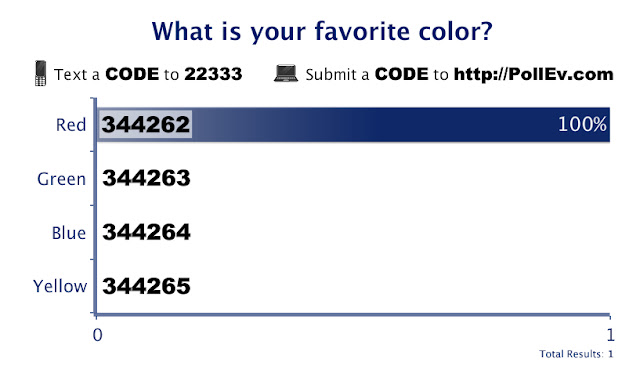







No comments:
Post a Comment